Resolving Common Spotify Lite Issues: A Guide


Intro
Spotify Lite, the pared-back version of the well-known music streaming service, aims to provide a smoother experience for users with lower-end devices or limited data plans. While it may offer fewer features compared to the full version, it holds its own in delivering a reliable way to enjoy music on the go. However, users have reported a variety of issues that can hinder their ability to use the app effectively. In this guide, we will discuss these common troubles, how to address them, and ways to ensure that Spotify Lite runs seamlessly on your device.
Understanding the root causes behind these issues is crucial for troubleshooting. Often, problems stem from compatibility between Spotify Lite and the user's device, poor network connections, or incorrect application settings. By dissecting these factors and addressing them one by one, users can reclaim a more enjoyable listening experience.
As we delve into the details, keep in mind that recognizing the potential for malfunctions and preparing for them can be the key to enjoying uninterrupted access to your favorite tunes. The following sections will lay out a straightforward pathway to diagnosing and ultimately solving the headaches that can come with using Spotify Lite.
APK Download Guide
How to Safely Download APKs
For users looking to either reinstall Spotify Lite or obtain a version compatible with their device, downloading the APK can be a solution. However, caution is extremely important in this arena. Here are steps to ensure safety:
- Download only from trusted sources. Websites like APKMirror or the official Spotify site can be reliable points of reference.
- Always check for user reviews or community feedback on the APK files. An app may seem like a fix but can, in fact, introduce additional issues.
- Before installation, toggle on your phone's setting that allows you to check for malicious software. This small step serves as an essential safeguard against unwanted surprises.
Top APK Sources to Consider
- APKMirror - A widely respected repository known for its reliability and frequently updated database.
- APKPure - Offers a plethora of apps in APK format, including Spotify Lite, with a focus on safety.
- Official Spotify Website - For the latest and safest versions directly from the source.
While these sources are handy, it's still imperative to scrutinize each download thoroughly. Avoid third-party sites that lack reviews or appear dubious.
Modifications and Hacks
Popular App Mods to Enhance User Experience
Alterations to an app's functionalities can sometimes lead to enhanced user experiences. Within the realm of Spotify Lite, users often seek modifications that enable features like ad-free listening or expanded offline playback capabilities. However, one must tread carefully, as improper mods may lead to more significant problems with the app's performance.
Safe Hacking Practices for Mobile Applications
If you decide to go down the route of modifying apps, adhere to these safe practices:
- Backup Your Data: Before making changes, ensure that all your playlists and settings are secure. This way, if something goes awry, you won't lose your music collection.
- Research First: Forum discussions on platforms like Reddit or specialized websites can provide insights into other users' experiences with specific hacks or mods and their level of safety.
- Use Virtual Applications: Consider utilizing apps designed for testing installations without affecting your actual device setup. This can minimize risks associated with app modifications.
Remember, while exploring modifications for enhanced features can be tempting, weigh the risks carefully. Ensuring that your Spotify Lite experience is not only enjoyable but also safe should always be a priority.
By understanding how to responsibly download APKs or enhance your app experience through modifications, users can take charge of their Spotify Lite experience and sidestep common issues that pop up. With a bit of careful navigation, the rhythm of your favorite songs can play on without a hitch.
For further insights and community discussions regarding Spotify Lite, try engaging with user groups at reddit.com/r/spotify or check updates directly from the Spotify support page.
Prelude to Spotify Lite Issues
Navigating the digital landscape of music streaming can sometimes feel like a labyrinth. Among the myriad of options available to users, Spotify Lite stands out as a solution for those who appreciate efficiency without sacrificing quality. However, with this simplicity, users often encounter a fair share of challenges. Understanding these issues is crucial, as they can impact the overall listening experience.
When Spotify Lite doesn't function as expected, it can be quite the headache. Whether you're a dedicated gamer using it to stream while you play, a developer testing app functionalities, or even a casual listener, resolving these troubles effectively becomes paramount. This article aims to dissect the most common issues faced by users while navigating Spotify Lite problems.
Addressing these challenges not only improves overall usability, it also enhances satisfaction. Let’s take a closer look at some specific elements regarding these issues:
- Device Compatibility: Not all smartphones are created equal. An app that runs smoothly on one device might falter on another. This inconsistency can frustrate users who switch devices frequently.
- Network Issues: A shaky connection can render even the best apps useless. Understanding whether the problem lies with your Wi-Fi or mobile data is essential for troubleshooting effectively.
- Application Settings: Sometimes, the issues are right under the user's nose. Overlooked settings can lead to playback errors and buffering, demanding a closer examination.
By diving deep into the reasons behind Spotify Lite’s malfunctions, this article intends to provide an insightful guide for users. As we explore the root causes, be prepared to gain valuable knowledge that can enhance your experience with one of the most popular streaming applications available today. Prepare to troubleshoot with confidence as we embark on this analytical journey.
Identifying the Cause of Spotify Lite Malfunctions
Understanding the root causes of malfunctions in Spotify Lite is crucial for a seamless listening experience. When users encounter issues, it can lead to frustration and a diminished engagement with the app. Hence, identifying the cause is like finding the key to unlock the door to a smoother experience. It allows users to tackle problems systematically instead of throwing darts in the dark. By recognizing the potential issues, such as device incompatibility, network problems, or application misconfigurations, users can not only fix their current dilemmas but also prevent future ones.
Understanding Device Compatibility
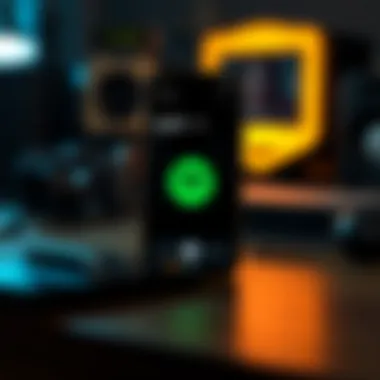

Device compatibility plays a pivotal role in the performance of Spotify Lite. Not every device can handle the app efficiently, especially older models or those with limited specifications. When trying to troubleshoot Spotify Lite, it’s essential to check if the device meets the minimum requirements for the application. Users should review the specifications against the official Spotify Lite documentation, which typically outlines key requirements for optimal operation.
- Operating System: Check if your operating system is supported. Spotify Lite thrives on Android and may not perform well on older versions.
- Hardware Specifications: Closing applications and freeing up internal memory can sometimes aid performance issues.
- Updates: Keeping your system updated is a crucial step. Outdated software can lead to compatibility issues.
The essence is straightforward: if the device isn’t compatible with Spotify Lite, users may experience lagging, crashing, or even failure to launch. A small adjustment could prevent a significant amount of headache.
Assessing Network Connection Problems
A reliable and strong network connection is the lifeblood of streaming applications. When Spotify Lite acts up, the first port of call should be to assess the network connection. Identify if you are on a stable Wi-Fi network or using mobile data, as the quality of both can significantly affect playback. Network-related issues can manifest in various ways, including slow buffering, interruptions during playback, and failure to load the app entirely.
- Wi-Fi Signal: If you rely on Wi-Fi, ensure you’re within a reasonable distance from the router. Walls and other obstacles can weaken signal strength.
- Data Plan Limitations: Check if you have sufficient data left if you’re using mobile data. Excessive buffering can result from data throttling.
- VPN Usage: Sometimes, using a VPN can invigorate your connection, but in other cases, it may hinder speed. Test the app without a VPN for a fair comparison.
In trying times, users can run a quick speed test to analyze their connection. If speeds fall below acceptable ranges, it may be time to troubleshoot your network settings or reach out to your internet service provider.
Evaluating Application Settings
Another significant factor in troubleshooting Spotify Lite is the application settings. The app itself holds a plethora of options that, when misconfigured, can be the source of varied issues. Users should dive into the app settings to ensure everything is set properly for optimal performance.
- Audio Quality Settings: High-quality audio might sound great but can drain bandwidth. Lowering the quality may alleviate some performance hiccups.
- Data Saver Mode: For those with strict data concerns, turning on data saver can help minimize buffering and improve performance during streaming.
- Notifications and Background Data: Disabling unnecessary notifications or background operations can free up processing power and enhance functionality.
Understanding these settings isn’t just helpful; it’s essential for a smooth sailing experience with Spotify Lite.
In summary, when Spotify Lite presents challenges, addressing device compatibility, assessing network connections, and evaluating application settings can lead a long way towards resolving those pesky issues. By knowing where to look, users empower themselves to take control rather than being at the mercy of technical mishaps.
Common Error Messages Encountered
Understanding the various error messages one might encounter while using Spotify Lite is crucial for a smooth user experience. These messages often point towards specific issues that users can address directly. Recognizing these errors allows users to troubleshoot effectively and bring their application back to life, maximizing their streaming satisfaction. Furthermore, learning about these nuances can also help avoid future complications.
Sign-in Issues and Account Access
Sign-in problems can be particularly frustrating for users eager to dive back into their favorite playlists. Often, these issues stem from incorrect credentials, but various other factors can play a role. For instance, if you've recently modified your password on the main Spotify app, be sure to update it in Spotify Lite as well. Missing this step might leave you locked out, grappling with messages indicating failed sign-ins.
Moreover, account access can sometimes hinge on user verification steps. It’s necessary to keep the email linked to your account active, as Spotify might send verification links or updates there. For users who experience frequent sign-in problems, considering dual-factor authentication is worth a thought. Some users have even reported difficulties when their devices are region-locked or if there are existing account restrictions. Catching these early makes a world of difference in maintaining access without hassles.
Playback Errors and Buffering
Playback interruptions can derail the user experience in the blink of an eye. If you find your music stalling or buffering, it can feel like your entire vibe has been squashed. Often, sound may stop in mid-track due to poor network connection or inadequate buffering. It’s essential to first check your internet speed. Sometimes, a quick switch from a weaker Wi-Fi connection to mobile data can make a dramatic impact.
In instances where the buffering persists, the app might just need a nudge. Clear the cache or even restart the application to alleviate playback issues. Users should also dive into the app settings to ensure their data saver settings are properly optimized; if low data mode is enabled, this might throttle playback capabilities, causing frustrating stop-and-start moments.
Update Notifications and Compatibility Problems
Keeping Spotify Lite up to date is imperative for improved performance and security. Users might find themselves inundated with notifications prompting them to update their app. Ignoring these can lead to compatibility issues with the operating system or even conflicts with the primary Spotify app. Failure to install updates regularly could mean missing important features or enhancements which Spotify has rolled out.
Additionally, guarantees of smooth performance come with operating on a compatible version of your device's software. If you find your app crashing or behaving oddly after an update, consider checking for any feedback in forums. Community discussions on platforms like Reddit can often reveal whether others are grappling with similar concerns, signaling a possible Spotify-wide issue that might need addressing.
Keeping your Spotify Lite app and device updated not only enhances performance, but also ensures users enjoy the latest features without a hitch.
Solving Spotify Lite Connectivity Challenges
When it comes to Spotify Lite, connectivity issues can plague the listening experience and often lead to user frustration. Addressing these issues is vital not only for seamless enjoyment of music but also for strengthening user engagement with the app. Often, connection challenges arise from myriad factors that may include the network type in use, device settings, or even broader internet habits. Understanding these elements can pave the way for smoother streaming, hence eliminating numerous interruptions.
If you’ve found yourself tapping your foot in anticipation only to be met with endless buffering, it’s high time to get to work on these connectivity challenges.
Switching Between Network Types
One of the simplest yet effective steps to troubleshoot Spotify Lite is switching between different types of networks. Commonly, users rely on either Wi-Fi or mobile data to access Spotify. Network instability or slow speeds can occur based on your current choice.
If you’re experiencing hiccups during playback, try toggling from Wi-Fi to mobile data or vice versa. Each network type can have its ups and downs:
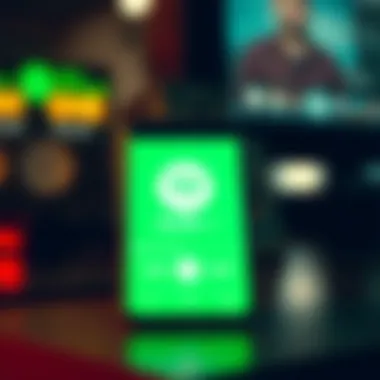

- Wi-Fi networks tend to offer more stable connections but can fluctuate if the signal strength is weak or there is a high number of devices connected.
- Mobile data provides flexibility but might slow down during peak hours or in areas with limited coverage.
By alternating between these networks, you can quickly determine if the problem lies within a specific connection. Also, ensure to check your signal strength and consider using speed test applications to gauge the performance of your connection.
Restarting Device and Connectivity Tests
Another straightforward yet often overlooked method to fix connectivity trouble with Spotify Lite is simply restarting your device. This process clears temporary files and can resolve many underlying issues.
After a restart, consider running connectivity tests. Confirming your internet connection might involve:
- Opening a web browser to check if sites load properly.
- Performing a speed test to assess your download and upload speeds.
- Verifying that other apps that require internet access are functioning correctly.
Critically, if Spotify is the only app struggling, the issue may be tied to application settings or temporary server outages as opposed to your device or internet connection. Thus a fresh restart of your device can set the stage for more robust performance.
Using VPNs and Their Impact
Virtual Private Networks (VPNs) can be a double-edged sword when it comes to streaming services like Spotify Lite. On one hand, VPNs can help access Spotify content from different regions, but on the other hand, they can introduce latency, making playback more challenging.
Using a VPN can significantly impact your listening experience in different ways:
- Improved access: If you are in a region where Spotify Lite has limited availability, a VPN can provide access to libraries and content that would otherwise be unavailable.
- Connection speed: Depending on your choice of VPN server location, it can slow down your connection, causing lag or buffering during playback.
If you choose to use a VPN, experiment with different servers to find one that balances speed and access effectively. Be aware that using a VPN might also lead to complications around account security and access privileges.
Adjusting Spotify Lite Settings
Adjusting settings in Spotify Lite can significantly enhance your user experience. As a lightweight version of the regular Spotify app, it’s crucial to ensure that all configurations are optimal for performance and reliability. Tweaking these settings not only helps improve app responsiveness but also can minimize bugs that lead to frustration. In this section, we will explore important aspects that users must take into account when adjusting their Spotify Lite settings.
Clearing Cache and Data
Every app collects data to improve performance, but sometimes, this data can become cluttered and cause glitches. Clearing the cache and data is like giving your app a fresh start. This process helps remove unnecessary files that slow down your app over time. Here’s a simple way to do it:
- Navigate to your device settings: Open your device settings and locate the Apps section.
- Find Spotify Lite: Scroll through your list of apps until you find Spotify Lite.
- Clear Cache: Tap on 'Storage' and then select 'Clear Cache.' This step removes temporary files without affecting your personal settings or downloaded content.
- Clear Data: If clearing the cache does not resolve your issues, you can choose to Clear Data. Keep in mind, this will reset the app to its original state and require you to log in again.
By routinely clearing cache and data, you complement your app performance, potentially clearing up errors that arise during playback or loading.
Reinstalling the Application
Sometimes the best solution is to go back to square one. Reinstalling the application can rectify deep-seated issues that might not be resolved otherwise. When you install Spotify Lite afresh, it gives you a clean slate, allowing any bugs from the previous version to be wiped clean. Here's how to do this:
- Uninstall the App: From the Apps settings on your device, find Spotify Lite and select 'Uninstall.'
- Download Again: Visit the Google Play Store or Apple App Store, search for Spotify Lite, and initiate the download.
- Log Back In: Once installed, open the app and log in using your credentials.
Reinstalling is often overlooked, yet it can make a sea of difference in enhancing your experience. This process resolves most underlying problems and can often be the easiest route to restoring functionality.
Checking Permissions and Restrictions
The permissions granted to apps can have a substantial impact on their performance. Spotify Lite needs access to various features on your device, such as storage, network, and notifications, to function smoothly. Checking these permissions can prevent functionality gaps. Here’s a guideline:
- Access Settings: Head over to your device settings.
- Select Apps: Locate and select Spotify Lite from your list of applications.
- Permissions: Tap on 'Permissions' to view and manage what the app can access.
Grant all necessary permissions to ensure Spotify Lite operates without hiccups.
In addition to permissions, be sure there are no restrictions set on background data usage, which can limit the app’s functionality. This is especially pertinent for users in areas with inconsistent network coverage. Your Spotify Lite experience can improve drastically when all permissions are correctly assigned.
By actively adjusting and managing these settings in Spotify Lite, you're not only ensuring a better experience but also addressing common pitfalls that many users overlook. This proactive approach is essential for a seamless streaming experience.
Maintaining Optimal Performance
Maintaining optimal performance of Spotify Lite is an essential aspect of ensuring a seamless music streaming experience. In a world where everyone is looking for quicker, smoother, and more efficient applications, Spotify Lite users need to pay attention to a few crucial elements. Performance isn’t just about how quickly the app opens or how well it plays music; it also relates to the overall user experience, battery life, and device storage management. Without proper maintenance, users can face interruptions that can hinder their ability to enjoy their favorite tunes.
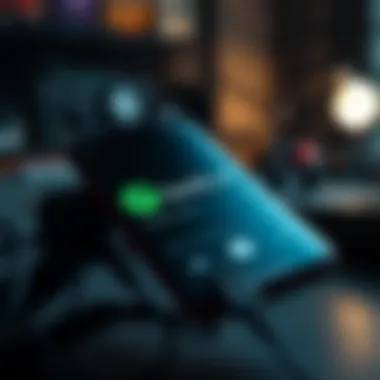

The benefits of effective performance maintenance are manifold. Users can enjoy uninterrupted streams, avoid frustrations while navigating through playlists, and ensure that their app uses minimal resources. Moreover, staying on top of updates and optimizations can prevent the app from becoming obsolete or non-functional over time. Thus, frequent checks and adjustments can significantly enhance the experience.
Regular App Updates
Updates might seem like a minor annoyance, prompting users to download and install when they’re busy. However, they are essential to retaining the app’s peak performance. Each update of Spotify Lite brings bug fixes, vital security patches, and new features that significantly improve functionality. If you ignore these updates, you risk missing out on crucial improvements designed to enhance user experience.
Consider enabling automatic updates in your device settings. This way, you won’t have to worry about checking manually. Further, it’s advisable to look for release notes provided by Spotify on their official site or Spotify Community. These notes not only inform users about the improvement but can also indicate any ongoing issues users might face during updates.
Monitoring Device Storage
A common pain point many face is their device storage. An app like Spotify Lite requires some breathing room to perform well; symptomatic of low storage are glitches, lagging functionalities, or crashes. It’s particularly crucial to keep an eye on your storage when using Spotify Lite, as this app is primarily designed for those who prefer a lighter experience. The ideal practice is to regularly check your storage levels and free up space when necessary.
Deleting unnecessary apps and files or transferring photos and videos to other storage solutions can free up valuable space. Furthermore, use your device's built-in storage management settings to see which apps consume the most space.
"Storage issues can cripple app functionality, making it essential to keep your device tidy."
Feedback and Reporting Issues
Feedback mechanisms are in place for a reason—they help services like Spotify understand user experiences and improve. If there’s a bug or issue, reporting it can lead to quicker fixes. Spotify has dedicated channels for user feedback, often through their app or online forms. This input, while seemingly small, plays a role in shaping the future iterations of the application.
Also, engaging with the community on platforms like Reddit can yield real-time solutions from fellow users who faced similar issues. Users can share their insights or fixes, creating a collaborative environment for troubleshooting common concerns. Furthermore, engaging proactively with feedback opportunities can also give you a voice in how Spotify Lite evolves, ensuring that updates align with user needs.
Exploring Alternatives to Spotify Lite
When it comes to music streaming, many users have turned to Spotify Lite for its lightweight features and accessibility on low-end devices or slower connections. However, there are times when users may find themselves facing persistent issues that hinder their listening experience. This leads to the natural question: What alternatives are available? Exploring alternatives to Spotify Lite is crucial not just for enhancing user experience but also for discovering other platforms that might better cater to one’s specific needs.
In the current landscape, numerous streaming services offer unique features that might appeal more to particular user preferences. This section delves into the comparative strengths and considerations of different streaming applications beyond Spotify Lite, allowing users to make informed decisions based on their personal requirements.
Comparative Analysis with Other Streaming Apps
While Spotify Lite does offer a range of advantages, it also faces stiff competition from various other streaming apps that deliver diverse functionalities. Here’s a look into some popular alternatives:
- Apple Music: This service excels in its exclusive content, such as artist interviews and curated playlists specifically designed for different moods and activities. Users often appreciate its seamless integration with other Apple devices, creating a user-friendly environment.
- YouTube Music: Ideal for those who enjoy music videos alongside audio streaming, YouTube Music offers a vast library and unique user-curated playlists. It's worth noting that the affinity for video content is a significant argument for switching to this platform.
- Tidal: Renowned for its high-fidelity sound quality, Tidal attracts audiophiles and music enthusiasts who seek the very best in audio performance. This service brings more to the table in terms of exclusive releases from leading artists and an expansive collection of rare albums.
- Deezer: Offering a unique feature called Flow, which provides a personalized music experience, Deezer is user-friendly and well-suited for new listeners. Additionally, it boasts a vast catalog of tracks, making it easy to discover fresh music.
It's clear that these alternatives provide varied features that can greatly enhance the music streaming experience, depending on user needs. Such a comparative analysis allows potential switchers to weigh their options effectively.
Using Spotify Originals and Premium Features
For those who remain loyal to Spotify, it’s important to recognize that even though Spotify Lite may have its limitations, subscribing to the Premium version can open up a world of unique benefits. Premium users gain access to Spotify Originals, exclusive podcasts, and specially curated content that are not available in the Lite version. Here are a few advantages of switching or upgrading:
- Offline Listening: Premium users can download playlists, albums, or podcasts for offline listening, which is invaluable when internet access may be spotty.
- Ad-Free Experience: One significant complaint among users is the interruption caused by ads. Premium subscribers enjoy uninterrupted music, creating a more enjoyable listening environment.
- Higher Quality Audio: For those who appreciate nuances in sound, Spotify Premium offers high-quality streaming options that allow listeners to get the most out of their music.
In summary, exploring different streaming alternatives and considering the benefits of Spotify Premium can broaden your musical horizons. Understanding what features matter most to you will help ensure a richer and more tailored music experience.
By evaluating the comparative strengths of various music apps alongside what Spotify Premium brings to the table, users can navigate their choices more effectively. Each platform comes with its pros and cons, and making informed decisions allows for a more enjoyable streaming experience overall.
End: Navigating Spotify Lite Challenges
As we draw this exploration of Spotify Lite to a close, it's clear that understanding the intricacies of this simplified version of Spotify is crucial for maximizing user experience. The challenges that come with Spotify Lite, from device compatibility to network issues, are not just mere headaches; they are barriers that can hinder your ability to enjoy music seamlessly.
Importance of Troubleshooting
Navigating through the array of potential problems means diving into several key elements:
- User Empowerment: By being proactive in troubleshooting, users equip themselves with the knowledge to resolve common issues, thus reducing frustration.
- Enhanced Experience: A well-functioning app enhances enjoyment, allowing users to focus on listening rather than wrestling with technical glitches.
- Community Insight: Engaging with community resources like forums on Reddit or Spotify's own support pages can illuminate issues and solutions that may not be clearly documented.
"The best tech support often comes from users who’ve walked the same path."
Benefits of an Informed Approach
By understanding the potential causes of problems in Spotify Lite, users can not only fix their issues but also prevent them moving forward. Here are some specific benefits of this approach:
- Time-saving: Knowing where to look for solutions can save a lot of time, especially when troubleshooting simple issues.
- Cost-effective: Investing time in resolving issues without seeking professional help can be economical, particularly for those on a budget.
- Skill Development: The more one engages with tech problems, the sharper one's problem-solving skills become. This knowledge translates not just to Spotify Lite, but potentially to other devices or apps as well.
Whether discussing the importance of network connections or the subtle tweaks in settings that can lead to smoother playback, the essence lies in being informed. So, as you continue to enjoy the music you love, remember that a steady hand in troubleshooting can make all the difference.



