In-Depth Review of the DroidCam OBS Plugin Features
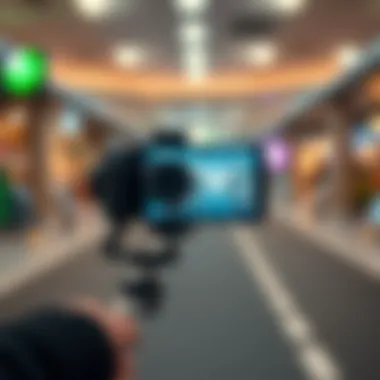

Intro
In an age where digital content reigns supreme, the ability to stream high-quality video can make or break a creator's presence in the online world. Enter the DroidCam OBS plugin—a tool that artfully bridges mobile devices with desktop streaming applications, especially the renowned OBS Studio. As streaming standards continuously rise, understanding how to effectively utilize such plugins is crucial for both tech geeks and casual gamers alike.
DroidCam serves a dual purpose. It allows users to transform their smartphones into high-resolution webcams and offers a slew of features that enhance the overall streaming experience. But how does one navigate the downloading, installation, and usage of such technology? This piece aims to simplify those processes. Packed with insights into installation, potential hitches, and adaptable alternatives, the guide promises to illuminate various paths toward enriching your streaming journey.
With that in mind, let’s dive into the practical aspects of downloading and configuring DroidCam to maximize your streaming setup.
APK Download Guide
How to Safely Download APKs
The process of obtaining APKs—those handy files for Android apps—poses certain risks. To ensure that your DroidCam APK is safe, here are a few pointers:
- Only obtain APKs from trusted sources. Look for well-known websites or forums. Some popular options include APKMirror and APKPure.
- Check user reviews and ratings. Community feedback can provide valuable insights into the legitimacy of an APK.
- Use antivirus software. Before installing any APK, scanning it with a security application can save you from potential malware.
- Enable app permissions mindfully. When the app requests permissions upon installation, scrutinize them to keep your personal data secure.
Top APK Sources to Consider
When hunting for the DroidCam APK, here are some established sources you should keep in mind:
- DroidCam Official Website: Always start here to find the most stable version of the app.
- APKMirror: This platform stands out for its stringent upload guidelines and user verification.
- APKPure: Similar to APKMirror, but with an active community contributing to app improvements and safety checks.
- XDA Developers Forum: A treasure trove for technology enthusiasts; here, you might also find modifications that can optimize your app experience.
Modifications and Hacks
While using the stock version of DroidCam might suffice for most users, some enhancements can vastly improve the experience. Let’s explore some commonly discussed app modifications.
Popular App Mods to Enhance User Experience
- Higher Resolution Settings: Certain mods allow you to tweak resolution settings to match your streaming needs.
- Additional Frame Rates: These mods may offer higher frame rates, minimizing lag during live streams.
- Custom Filters: Users often develop mods that add filters or overlays, elevating production quality.
Safe Hacking Practices for Mobile Applications
When it comes to tinkering with app frameworks, adhering to safety is paramount:
- Backup your device: Regular backups ensure you can restore your system if something goes awry.
- Research thoroughly: Engage with community forums or guides before applying any hacks.
- Stick to proven modifications: Unverified hacks can be risky; rely on reputable sources for any enhancements.
"When it comes to technology, understanding your tools can mean the difference between success and frustration."
In closing this section, mastering the DroidCam OBS plugin isn’t merely about putting it into use; it involves grasping how to enhance and protect your streaming setup. Now that you’ve got your hands dirty with downloading and modifications, the next step is to explore the installation process properly to make things easier.
Preface to DroidCam and OBS
In the world of content creation, establishing a seamless connection between various platforms can make a significant difference in the quality of streaming experiences. In this context, DroidCam and OBS Studio represent pivotal tools for creators and tech enthusiasts alike. As we move through this analysis, we’ll delve into how these technologies work hand-in-hand to streamline the process of mobile-to-desktop streaming.
Understanding DroidCam
DroidCam, developed by Dev47Apps, transforms your smartphone into a high-quality webcam for your computer. It supports video and audio streaming over Wi-Fi or USB connections. This adaptability enables users to harness the capabilities of their mobile devices, often equipped with superior cameras compared to many traditional webcams, thus elevating the visual quality of their streams.
One of the standout features of DroidCam is its compatibility with multiple operating systems, including Windows and Linux. This means that regardless of the computer setup you have, there is a high chance DroidCam will fit right in. Additionally, using a smartphone can often be more cost-effective than investing in an expensive dedicated camera, helping creators keep their budgets intact while maximizing output quality.
Moreover, the mobile app's interface is user-friendly, designed to guide users through any connection hurdles that may arise, making it accessible to beginners. Consequently, this opens doors for a wider audience, from casual creators to serious streamers looking for budget-friendly solutions.
Overview of OBS Studio
OBS Studio, short for Open Broadcaster Software, has become an industry standard for live streaming and screen recording. It's an open-source platform that allows for extensive customization, giving users unparalleled control over their broadcasting setup. Streamers can manage multiple audio and video sources, add overlays, and customize scenes to create a professional appearance.
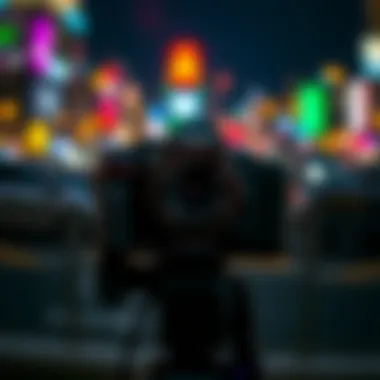

Integration with platforms like Twitch, YouTube, and Facebook Live is straightforward, allowing creators to focus on content instead of technical hiccups. Plus, being free to use, OBS attracts users from all walks of life, encouraging a diverse community of content creators.
The flexible plugin architecture of OBS is another feather in its cap. Users can enhance the capabilities of the software by adding various plugins, including the DroidCam OBS plugin, which bridges the features of DroidCam into the OBS ecosystem. This kind of integration is crucial, as it reduces the friction between different tools and allows creators to deliver high-quality content with minimal hassle.
Together, the blend of DroidCam's mobile capabilities and OBS's robust streaming features create a unique synergy, one that enables creators to optimize their workflow and improve their streams significantly. As we advance through this article, we will explore in detail how to install and use the DroidCam OBS plugin effectively, as well as the features it brings to the table.
The Purpose of the DroidCam OBS Plugin
In the landscape of digital content creation and live streaming, the DroidCam OBS plugin plays a crucial role. It effectively bridges the gap between mobile devices and desktop streaming solutions, primarily OBS Studio. This integration isn’t just about convenience; it expands the toolkit available to streamers and creators alike. By incorporating DroidCam, users can optimize their streaming sessions, not just in terms of technical performance but also the visual elements that make their content appealing.
Bridging Mobile Devices to Streaming
The relevance of connecting mobile devices to desktop applications cannot be overstated, particularly in today's content creation ecosystem. Mobile phones are equipped with powerful cameras that often surpass older webcams in performance. The DroidCam OBS plugin capitalizes on this capability, allowing users to seamlessly integrate their mobile devices into OBS.
Imagine you're in the middle of a live-streaming session, and your webcam suddenly fails—crisis averted with DroidCam. Using only your phone, you can maintain your broadcast without a hitch. This flexibility opens doors for creators who may find traditional webcam setups limiting or who simply wish to leverage what they already possess.
Additionally, this link between mobile technology and OBS allows for more spontaneous decision-making. Whether it’s an impromptu Q&A session with your audience or showcasing a mobile app, DroidCam makes it easy to pivot and adapt. When it comes to streaming from different locations or during events, the reliability of DroidCam provides an extra layer of versatility.
Installation Process
The installation process of the DroidCam OBS Plugin is a noteworthy section in this guide because successful setup can significantly affect usability and performance. Without a proper installation, users may face countless headaches that could have been avoided. This section outlines not just the step-by-step procedures but also why each step is pertinent. Users must know what they are getting into before diving headfirst into the process. The smoother the installation, the more streamlined the overall streaming experience will be.
Requirements for Installation
Before anything else, it’s crucial to determine whether your system meets the specific requirements to run the DroidCam OBS Plugin efficiently. Below are the essential criteria that need fulfilling:
- Operating System: Ensure you’re running a compatible version of Windows (10 or later) or Linux. This is essential because older versions may not support the plugin properly.
- OBS Studio Version: The plugin may perform poorly or not at all on outdated versions of OBS Studio. Make sure you have at least the latest stable version.
- Mobile Device Compatibility: The DroidCam apps must be installed on your mobile device. Both Android and iOS versions are available, so check your app store.
- USB Debugging (for Android users): If connecting via USB, ensure USB Debugging is enabled in your phone's settings. It’s a hidden treasure that unlocks your potential for better performance.
- Network Requirements: A stable Wi-Fi connection works best for wireless streaming. Poor network conditions can lead to choppy streams.
These points serve as the bedrock for a smooth installation. Addressing these before proceeding can save you a tall stack of troubles down the road.
Step-by-Step Installation Guide
Now that you know what you need, let’s get down to brass tacks with a clear installation guide. Follow these steps and you’ll find yourself up and running in no time:
- Download the DroidCam OBS Plugin: Head over to the DroidCam official website and download the installer for your particular operating system. This is crucial; ensure you’re getting it from the right place to avoid any unwanted surprises.
- Install the Plugin: Once downloaded, execute the installer. Follow the on-screen prompts to install. It’s as easy as pie, really.
- Set Up in OBS Studio: Open OBS Studio after installation. Navigate to > and activate the plugin. This step integrates the DroidCam plugin into your streaming setup seamlessly.
- Connect Your Device: At this point, you can either connect your mobile device via Wi-Fi or USB. Choose your preferred method:
- Configure Video and Audio Settings: After you’re connected, adjust settings according to your preferences in the plugin options. Take your time to tweak these settings to get the best quality.
- Finalize Setup: Conduct a test run to ensure everything is functioning as expected. You wouldn’t want to discover a glitch mid-stream. Hit that record button just to check if your video and audio sync well.
- For Wi-Fi, ensure both your PC and mobile device are on the same network. Launch the DroidCam app on your phone and take note of the IP address displayed. Input this into the OBS plugin settings.
- For USB connection, make sure your device is properly connected and recognized by your system. It may require driver installations if it’s the first time.
Always double-check that each component is set up correctly to ensure you get the most out of your streaming experience. Small errors can create larger issues later on.
By following these steps methodically, you can take full advantage of the advantages that DroidCam OBS Plugin offers. Ultimately, the installation process lays a solid groundwork for high-quality streaming, and neglecting this stage might lead to murky waters later on.
Integration with OBS Studio
Integrating the DroidCam plugin with OBS Studio can significantly elevate the way content creators and streamers approach their broadcasts. The synergy between a mobile device's camera capabilities and OBS's robust broadcasting features not only simplifies the streaming process but also enhances the overall visual experience for the audience. In this section, we will explore the specifics behind integrating DroidCam with OBS, focusing on configuration elements, the benefits of this integration, and key considerations that users should keep in mind.
Configuring Video Sources
When it comes to setting up video sources in OBS with DroidCam, the process is straightforward but demands a careful touch. Once the DroidCam app is running on the mobile device and the user has established a connection, whether over WiFi or USB, the next step is to configure OBS to recognize the mobile device as a video source.
- Accessing Sources in OBS: Open OBS Studio, and look for the “Sources” box located at the bottom of the window. Here, you can add new sources to your scene.
- Adding Video Source: Click the ‘+’ button, selecting ‘Video Capture Device’. This is where the magic begins.
- Naming the Source: It’s practical to name the source something like "DroidCam" for future reference; this helps keep everything organized, especially during busy streaming sessions.
- Selecting the DroidCam as Source: In the properties window that pops up, select ‘DroidCam’ or ‘DroidCam Source’, depending on how the application identifies itself in your Windows or Mac system.
- Adjusting Settings: After selecting the video source, you can make adjustments related to resolution and frame rates to optimize the stream's quality.
By meticulously following these steps, users can ensure that the video feed from their mobile device is seamlessly integrated into OBS, providing an upgrade in terms of quality compared to typical webcam sources.
Audio Settings and Syncing
Integrating audio correctly is paramount to a smooth streaming experience, especially when utilizing DroidCam. Unfortunately, the default setup might not sync the audio perfectly with the video stream, which can lead to a disjointed viewer experience.
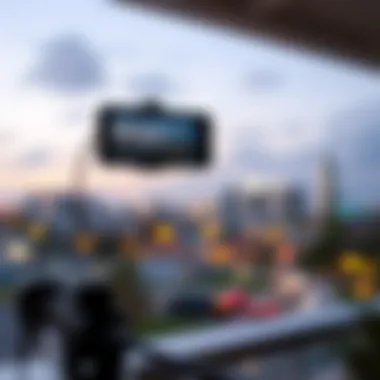

For optimal audio integration, follow these guidelines:
- Using Mobile Device’s Microphone: If the objective is to use the mobile device's microphone, ensure that audio input is enabled on DroidCam. Navigate to the app settings and toggle on microphone sharing.
- Adding Audio Device in OBS: Return to OBS and add an audio input capture source by clicking the ‘+’ button in the Sources box again. Here, select ‘Audio Input Capture’ and set it up to use the mobile microphone.
- Sync Offsets: Depending on the network connection, there might be slight delays. To address this, utilize the ‘Sync Offset’ feature in OBS. It allows you to align the audio and video streams manually.
Keep in mind, these steps may seem trivial, but they require experimentation. A little patience goes a long way, as getting everything to work in harmony takes fine-tuning.
Tip: Regularly test your settings before going live. A quick run-through helps catch any audio lag or video issues before an actual broadcast.
Epilogue
Integrating DroidCam with OBS Studio is more than just a technological convenience; it’s an avenue to innovate in content creation. From efficiently configuring video sources to meticulously fine-tuning audio, users who take the time to adjust their settings can optimize their streaming experience. Understanding these integrations ensures a better stream quality, ultimately delighting audiences.
Features of the DroidCam OBS Plugin
The DroidCam OBS Plugin showcases an array of features that significantly enhance the streaming experience. It allows users to fuse their mobile devices with OBS Studio, creating a seamless transition between personal and professional streaming setups. By diving into its offerings, users can appreciate how each element not only contributes to the stream quality but also makes the integration process straightforward and efficient.
High-Definition Streaming
One standout feature is the plugin's capability for high-definition streaming. It supports resolutions up to 720p and even 1080p, depending on the device’s capabilities and network conditions. This aspect is crucial for content creators who prioritize clarity and detail in their broadcasts. For instance, a gaming streamer presenting intricate details in a visually-rich environment gains significant advantages when using high-definition settings. Not only does it enhance the viewer experience, but it also boosts engagement.
The crisp quality appeals to a broader audience, as viewers are likelier to stick around and share the content if it looks visually appealing. By leveraging the DroidCam OBS Plugin, streamers can broadcast in superior quality without the hefty investment commonly associated with high-end webcams.
Wireless Connectivity
Wireless connectivity stands as another noteworthy feature. The DroidCam OBS Plugin enables users to connect their mobile devices to their computers over Wi-Fi. With this wireless solution, the days of tangled cables and complex setups are behind. Gamers, tech enthusiasts, or anyone looking to create content can set up their streaming environment with unparalleled convenience. The freedom from wires can also enhance mobility during streaming sessions—think about walking away from your desk while still maintaining a crystal-clear connection.
However, users must be mindful of their Wi-Fi signal strength. A strong and stable connection ensures that the stream remains uninterrupted. A weak signal could lead to video lags or pixelation, dampening the viewing experience. Therefore, while wireless connectivity is advantageous, the quality of the network plays an integral role in optimizing this feature.
Flexible Configuration Options
The flexibility offered by this plugin cannot be overstated. The DroidCam OBS Plugin allows for various configuration options tailored to match user preferences and needs. From adjusting video settings to fine-tuning audio inputs, the plugin provides a personalized setup experience. Users can customize parameters like frame rate and resolution, ensuring the stream operates smoothly under varying demands. For instance, a content creator working in low-light conditions might tweak settings to improve brightness without sacrificing quality.
This aspect of customization extends to audio settings as well, enabling users to sync audio and video seamlessly. Being able to modify controls per personal taste or stream purpose—be it gaming, tutorials, or vlogs—adds to the plugin's appeal.
In summary, the features embedded within the DroidCam OBS Plugin are integral to elevating the streaming experience. With high-definition streaming, wireless connectivity, and flexible configuration options, it empowers tech enthusiasts and content creators to effectively leverage their mobile devices, bringing forth a new level of accessibility and quality in their output.
Common Challenges and Solutions
Navigating the technical realm of streaming with the DroidCam OBS plugin brings its share of hurdles. Understanding these common challenges equips users to tackle issues head-on and enhances the overall streaming experience. Addressing what could potentially interrupt your flow turns out to be just as crucial as spending time on technique or content. In this section, we’ll dissect latency issues and connection drops, common nuisances most users will encounter.
Latency Issues
When it comes to live streaming, latency can be a real buzzkill. It's the delay between sending a signal and receiving it, and no one wants to be streaming something that feels out of sync. Users might experience lag, where the video feed doesn’t align seamlessly with what’s being said or done. This disruption can ruin viewer engagement, especially during interactions such as live chats or gameplay.
Several factors contribute to latency. For instance, your mobile device's hardware, the quality of the local network, and the settings on both the DroidCam app and OBS Studio can interfere with optimal performance. High-resolution settings may look great visually, but they demand more from your network, possibly resulting in an increase in lag. Here are steps to mitigate latency issues:
- Lower the video resolution: While HD streaming is alluring, sometimes dropping down to a lower resolution makes for a smoother experience.
- Check your network connection: Ensure a stable Wi-Fi signal. The further you stray from your router, the more issues may arise. Consider using Ethernet if possible.
- Adjust buffer settings in OBS: Tinkering with buffer values may help manage sync better.
Finding the right balance between quality and performance can take some trial and error, but it’s worth the investment to keep your stream engaging and lively.
Connection Drops
Nothing derails a stream quite like a sudden connection drop. You could be in the middle of a hot gaming session or an enlightening discussion, and then bam! You’re left staring at an empty screen while your audience is wondering what happened. This glitch is not just frustrating, it can also negatively impact your streaming reputation.
Connection drops can occur from various reasons. Network congestion, an unstable Wi-Fi connection, or even the mobile device's limitations can cause hiccups. Thankfully, several strategies can help manage this could-be fatal flaw:
- Use a wired connection: Switching to an Ethernet connection can give you a significant boost in reliability over Wi-Fi, which is much more prone to service interruptions.
- Monitor your network traffic: Closing unnecessary applications that may be eating up bandwidth can help ensure plenty is available for your stream.
- Check device compatibility: Make sure your mobile device and computer are on the latest software for optimal performance.
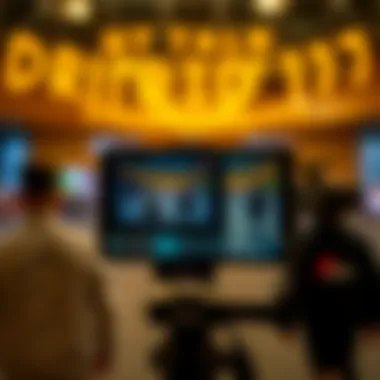

By being proactive about potential connection issues, you're setting your stream up for success. In the world of content creation, every second counts, so it’s best to mitigate these common challenges out of the gate.
"A stitch in time saves nine" - taking the time to address connection drops as they arise will save you from bigger streaming headaches down the road.
By implementing these tips and understanding the implications of latency and connection issues, you’re better equipped to create seamless streaming experiences that captivate and retain your audience. In the end, it’s all about optimal performance and keeping those connections intact.
Troubleshooting Tips
Navigating the realm of streaming with the DroidCam OBS plugin can sometimes feel like trying to find a needle in a haystack. While the technology behind this tool is robust, various hiccups can arise that may hinder your streaming experience. Having effective troubleshooting tips is not just beneficial – it's essential. These strategies can save time, prevent frustration, and ensure that your content flows smoothly, allowing you to focus on delivering quality material to your audience.
Resetting the Connection
When all else fails, the classic advice to just "turn it off and on again" holds true. Resetting the connection between your device and the OBS Studio can often resolve minor glitches that could be impacting your stream quality. This can involve both the DroidCam application on your mobile device and the OBS plugin on your desktop.
- Close the Applications: Make sure to exit both the DroidCam app on your mobile device and OBS on your computer entirely. A complete shutdown allows the software to refresh.
- Reopen the Apps: Restart the DroidCam on your phone and ensure that it is connected to the same Wi-Fi network as your computer. Then, launch OBS once more. Observing any connection errors during startup can provide clues to what might be going wrong.
- Reconnect the Device: If you're using a USB connection, try unplugging and replugging the USB cable. Sometimes, a loose cable can cause connectivity issues.
- Check Devices: Ensure your phone's camera is functioning and not obstructed. A quick interface check ensures that nothing is standing in the way of your stream.
Adjusting App Permissions
Permissions, or lack thereof, can create roadblocks that are often overlooked but critical to smooth operation. If you're facing issues with connectivity, checking the app permissions can sometimes be a game-changer.
- Mobile Settings: On your mobile device, navigate to the settings menu and verify that the DroidCam app has all the necessary permissions. This typically includes access to the camera, microphone, and network connections. Each of these elements is vital for DroidCam to work properly.
- Desktop Settings: Similarly, ensure that OBS has the required permissions to capture video and audio. Sometimes, antivirus software or firewalls can block these connections, so consider temporarily disabling them as a test to see if they’re the culprits.
- Network Access: Ensure your device can communicate over the network. Any restrictions, such as parental controls or VPNs, can hinder app performance. A simple disconnect from the VPN might resolve some of the connectivity concerns.
"When technology works seamlessly, it’s often the quiet magic we take for granted. But when issues arise, it's often the simplest solutions that lead us back to streaming success."
Alternatives to DroidCam OBS
In any conversation about streaming technology, the idea of alternatives is an essential point to consider. The digital landscape is vast, and while DroidCam OBS offers various features that cater to mobile device streaming with OBS Studio, it's crucial to evaluate other options available. This exploration of alternatives can benefit users by widening their understanding of streaming possibilities, highlighting different functions, and ultimately optimizing their experience. Let’s peel back the layers and examine some noteworthy choices that exist distinctly in the market.
Other Streaming Tools
When thinking of alternatives, a few other streaming tools stand out significantly due to their unique capabilities and user-friendly features. Here’s a closer look at some prominent options:
- Streamlabs: Built on the foundation of OBS, Streamlabs enhances the streaming experience with added features like integrated chat, alerts, and cloud backups. Its interface is designed for ease, making it appealing to creators who want to minimize setup time.
- XSplit: Popular among gamers, XSplit provides both streaming and recording capabilities with a highly polished interface. It’s a robust option for users keen on professional broadcasting, especially with its extensive customization options.
- vMix: A more advanced tool, vMix supports a range of inputs, including NDI sources, which could interest users looking for comprehensive multi-camera setups. However, it might demand a steeper learning curve, making it better suited for seasoned users.
- ManyCam: Focused more on bringing live video to interactive sessions, ManyCam provides versatile features, beneficial for educators and marketers. With its capacity to host multiple video sources, it can add a unique edge to live presentations.
Evaluating these alternatives does not just mean looking for similar tools; it’s also about understanding different functionalities and how they align with individual needs.
Comparison with Other Plugins
When comparing DroidCam OBS with other plugins in the arena, the conversation deepens. Each plugin has strengths that may resonate with specific user preferences or streaming styles. Here are some points to consider in this comparison:
- Performance: Some plugins like NDI (Network Device Interface) offer very low latency solutions that can significantly enhance the real-time interaction required for live streaming. In contrast, users may find that DroidCam tends to experience brief delays under certain conditions, especially with poor connectivity.
- Flexibility: While DroidCam excels in connecting mobile devices, plugins like OBS Ninja provide flexibility with browser-based streaming. This can help creators engage audiences without extensive setups, which is often ideal for impromptu streaming sessions.
- Feature Set: Other plugins, such as SLOBS (Streamlabs OBS), provide built-in alerts, themes, and overlays that can simplify the lives of content creators. Compared to DroidCam OBS, which primarily focuses on video input, these added features can enhance the overall broadcasting experience considerably.
- Cost: Lastly, it’s vital to discuss the cost aspect. Many alternatives, including Streamlabs and XSplit, provide free versions, albeit with limited features. In contrast, the DroidCam may incur costs for premium enhancements, depending on the user's specific needs.
Ultimately, while DroidCam OBS is a solid choice for bridging mobile devices with OBS Studio, the landscape of streaming tools and plugins is rich and diverse. By being aware of alternatives and drawing comparisons, users can make informed decisions that fit their specific streaming requirements. This piece of knowledge can easily lead to more enriching and successful streaming experiences in future endeavors.
End and Final Thoughts
In this exploration of the DroidCam OBS plugin, we have traversed various facets that illustrate its significance in the realm of streaming technology. The integration of mobile devices with desktop applications like OBS Studio has simplified setup processes while enhancing video quality for streamers across multiple platforms. This tool not only facilitates a seamless connection but also heightens the overall user experience, making it appealing to a diverse audience ranging from tech aficionados to casual gamers.
Reevaluating the User Experience
The user experience with the DroidCam OBS plugin can be largely defined by its flexibility and ease of use. Many users find themselves reevaluating their approaches to streaming once they integrate this plugin into their workflows. No longer do they need to rely solely on traditional webcams, which might not offer the same flexibility or quality. The inclusion of mobile devices, capable of delivering high-definition video, transforms the lens through which content creators view their streaming potential.
- Accessibility: With just a smartphone, anyone can enter the streaming realm without significant barriers or investment.
- Quality: As mobile technology advances, so does the capability for better camera resolutions, giving creators the tools to showcase their content clearly.
- Versatility: Mobile devices can often be moved around, allowing for varied shooting angles that a standard webcam cannot offer.
In summary, the ability to leverage existing technology effectively allows users to create content that is not only visually appealing but also tailored to their unique needs. This reconsideration is pivotal in an industry that constantly pushes for innovation and fresh perspectives.
Future Prospects for Streaming Technologies
As we gaze into the horizon of streaming technologies, one can’t help but feel a sense of excitement. The evolution of platforms and tools paints a picture of continuous improvement. The future looks promising as we see trends that could reshape content creation:
- Enhanced Augmented Reality: Integrating augmented reality elements into streams could provide viewers with unique, interactive experiences that engage audiences far beyond traditional methods.
- AI Integration: With advancements in AI, features like automatic scene switching or even real-time enhancements could become commonplace, making content creation smoother and more intuitive.
- Improved Streaming Standards: As internet infrastructure continues to grow, higher bitrates for streaming can enhance quality, thus providing viewers with crisp and clear footage.
"Streaming is not just about broadcasting; it’s about creating connections and experiences. As technology progresses, so does the potential for streamers to foster community and innovation."



